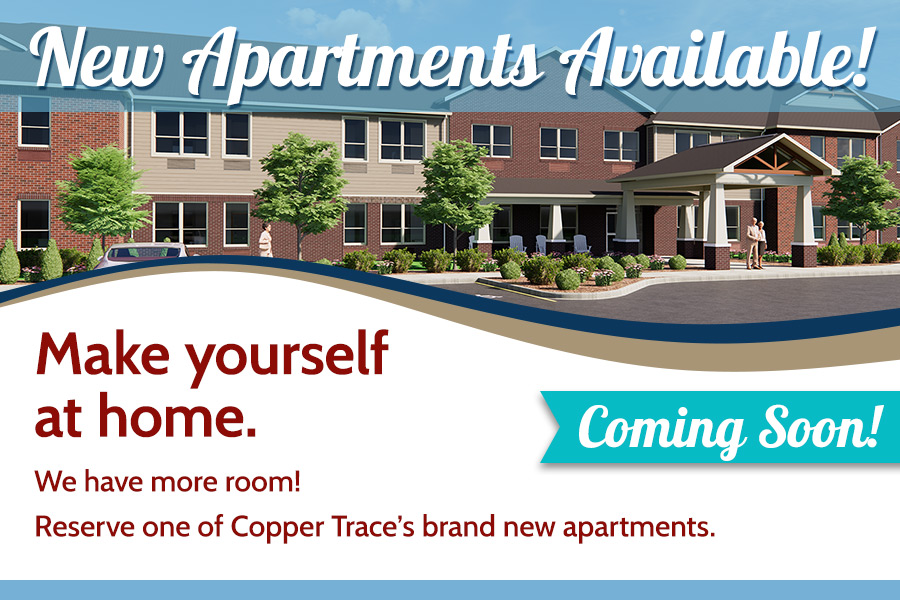CareCommunity allows you and your care team to securely connect with your health information, anytime, anywhere.
You and your medical team and caregivers can now have a global view of your health to make sure you receive the right care at the right time.
- Vitals
- Appointments
- Conditions
- Medications
- Allergies
- Family history
- …and more!
Connect with your caregivers and loved ones using your preferred form of contact, such as in-app messaging, computer, cell phone, or tablet.
All of your information is secured with the latest encryption and security technology to protect your privacy.
CarDon…connecting you and your care team in order to provide better care.
Instructions
Connect with your caregivers and loved ones using your preferred form of contact, such as: in-app messaging, computer, cell phone, or tablet. All of your information is secured with the latest encryption and security technology to protect your privacy.
Set up your patient portal.
- When you receive an email from CareCommunity, click the link that says Create your account.
- Enter the information requested to confirm your identity and create your username and password.
- Click Create account.
- Review the terms and conditions. If you agree, click I agree to the Terms & Conditions.
- From your device’s browser, go to carecommunity.com. Note: You may wish to bookmark this website for easier access later.
- Enter your user name or email address, then your password.
- Click Sign In.
You can send messages to request an appointment or to ask a question. You can also see all messages from your care team on this page.
- On your patient main page, go to Care Management and click Messages.
- Click New Message, then follow the prompts in the fields for completing the message.
Use the convenient calendar to keep track of your personal appointments or to note an appointment with a care provider. The calendar is located on your patient main page. Simply go to Care Management and click Calendar.
You can connect health tracker devices so the information from these devices flows into your portal.
To connect your device:
- Log in to the patient portal.
- Select My Account.
- Select My Health Trackers.
- In the Search Devices field, enter the name of your health tracking device.
- Click the Connect box for that device.
Note: You may be prompted by the device software to log in and complete additional information. You will be prompted on screen for that additional information.
You may have people with whom you want to share your medical information. CareCommunity makes it easy.
- On your patient main page, go to Care Management and click Share Health Information.
- Read the information then click Share Health Information.
- The Share Health Information page will appear with instructions on how to share your information. Follow these instructions. Make sure your trusted contact knows the passcode you select.
- When you have gone through all the pages, select Send Invitation.
- Your invitee will receive an email with a link to CareCommunity that will prompt them for their email address and the passcode you’ve chosen.